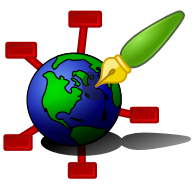Zim - A Desktop Wiki
Commandline Options
Output from "zim --help":
usage: zim [OPTIONS] [NOTEBOOK [PAGE_LINK]]
or: zim --gui [OPTIONS] [NOTEBOOK [PAGE_LINK]]
or: zim --server [OPTIONS] [NOTEBOOK]
or: zim --export [OPTIONS] NOTEBOOK [PAGE]
or: zim --import [OPTIONS] NOTEBOOK PAGE FILES
or: zim --search [OPTIONS] NOTEBOOK QUERY
or: zim --index [OPTIONS] NOTEBOOK
or: zim --plugin PLUGIN [ARGUMENTS]
or: zim --manual [OPTIONS] [PAGE_LINK]
or: zim --help
NOTEBOOK can be a local file path, a local file URI or a notebook name
PAGE is be a fully specified page name
PAGE_LINK is a fully specified page name optionally extended with an anchor ID
General Options:
--gui run the editor (this is the default)
--server run the web server
--export export to a different format
--import import one or more files into a notebook
--search run a search query on a notebook
--index build an index for a notebook
--plugin call a specific plugin function
--manual open the user manual
-V, --verbose print information to terminal
-D, --debug print debug messages
-v, --version print version and exit
-h, --help print this text
GUI Options:
--list show the list with notebooks instead of
opening the default notebook
--geometry window size and position as WxH+X+Y
--fullscreen start in fullscreen mode
--non-unique start a new process, do not connect to an existing process
--standalone start a new process per notebook, implies --non-unique
Server Options:
--port port to use (defaults to 8080)
--template name or filepath of the template to use
--private serve only to localhost
--gui run the gui wrapper for the server
Export Options:
-o, --output output directory (mandatory option)
--format format to use (defaults to 'html')
--template name or filepath of the template to use
--root-url url to use for the document root
--index-page index page name
-r, --recursive when exporting a page, also export sub-pages
-s, --singlefile export all pages to a single output file
-O, --overwrite force overwriting existing file(s)
Import Options:
--format format to read (defaults to 'wiki')
--assubpage import files as sub-pages of PATH, this is implicit true
when PATH ends with a ":" or when multiple files are given
Search Options:
-s, --with-scores print score for each page, sort by score
Index Options:
-f, --flush flush the index first and force re-building
Try 'zim --manual' for more help.