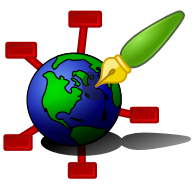Zim - A Desktop Wiki
BookmarksBar Plugin
This plugin adds the ability to bookmark pages and show them in a separate bar.
Dependencies: This plugin has no additional dependencies.
Plugin options
The option Save bookmarks allows to save and load bookmarks and their names between different sessions. If it is unchecked all bookmarks will be automatically deleted after closing the program.
The option Add new bookmarks to the beginning of the bar allows choosing the place for new bookmarks to be added to. If checked, all new bookmarks will be added to the beginning of the bar. If unchecked, bookmarks will be added to the end of the bar.
The option Maximum number of bookmarks allows setting the maximum number of bookmarks, a value from 5 to 20.
Basic operations
To show/hide the bar with bookmarks press Bookmarks button in the toolbar or press <F4> on keyboard.
To create bookmarks use a "Plus button" in the bar, popup menu in Index, or press <Alt1> to bookmark the currently opened page.
The "Plus button" can serve as an indicator. It will "blink" if a bookmark is already in the bar and it will change its icon if the maximum number of bookmarks is achieved (see restrictions).
Bookmarks popup menu
If the right mouse button is pressed on a bookmark in the bar the popup menu will appear.
Choose Remove to delete the bookmark from the bar,
Remove All to delete all bookmarks from the bar,
Open in New Window to open the bookmark in a new window,
Copy to mark the bookmark for following "Paste",
Paste to transfer the marked bookmark to the new position. The position will be determined by coordinates of the mouse click which was made to invoke the popup menu,
Set New Name to set a new name to the bookmark. The name is taken from the clipboard (if the name is too long, the plugin will take only the first 25 symbols),
Back to Original Name to return the bookmark to its default name. This option will appear only if the bookmark is renamed,
Set to Current Page to change the bookmark into a bookmark of the currently opened page.
Settings popup menu
If right mouse button is pressed on the "Plus button" in the bar the popup menu will appear.
Check Show full Page Name to change names of all bookmarks to their full names or uncheck to show only basenames.
Restrictions
Only existing pages (which have content or have sub-pages) can be added as bookmarks. If a page is deleted from the notebook its bookmark also will be deleted.
No duplicate bookmarks are allowed in the bar, though there can be different bookmarks with identical names.