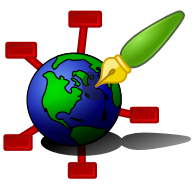Zim - A Desktop Wiki
Exporting
Zim will be able to export content to various formats. At the moment exporting to HTML and LaTeX is supported, as well as the Markdown and RST text formats.
Export dialog
To open the export dialog in zim, use the "File->Export" menu item. This dialog asks for several input fields before you can start exporting.
Step1: Select the pages to export
The option Complete Notebook will export all pages in the current notebook.
The option Single page allows exporting a single page.
When the Include subpages option is selected all pages below the selected page will be exported as well recursively.
Step 2: Select the export format
The Format allows the choice of the output format.
The Template field asks you to select a template file (see below). When you select "Other..." in the combo box you can browse for another file in the input field below the combo box.
If your notebook has a Document Root (see Properties) you can select what to do with links to files under that document root. Either Link files under document root with full file path, which means files will be linked by their absolute file path, or Map document root to URL, which will result in links with the given URL as prefix. This can be useful when you publish pages as part of a larger website.
Step 3: Select the output file or folder
Depending on the choice of pages to export and the format to export you can get to choice to either Export each page to a separate file or to Export all pages to a single file. Exporting each page to a separate file typically results in a folder with multiple files, one for each page that is exported, very similar to the zim notebook itself. Exporting to a single file creates a different view where all pages are combined in a single output template.
Here you can select the output folder (if you are exporting multiple pages) or the output file (if you export a single page).
If you specify an Index page a page will be generated that contains a list with links to all pages that were exported. This can e.g. be used as a site map.
Attachments
Files and images that live inside the notebook directory (attachments, equations etc.) will always be copied to the new output directory when you export a notebook.
Templates
The export code only produces the tags that represent the content of the page. Templates are used to create complete output. A few standard templates are packaged with zim, see the pages for the output formats for a list and descriptions. You can also make your own.
Exporting from the commandline
Try something like:
$ zim --export --output=./html \ --format=html --template=./foo.html ~/Notes
See "zim --help" for all options.